- Print
- DarkLight
Article summary
Did you find this summary helpful?
Thank you for your feedback!
Note: you must be the owner of your BigCommerce storefront and you must have orgAdmin access in your Pond organization.
- Navigate to pond.tadpull.com/integrations
- Select the "Ecommerce" tab and click the "BigCommerce" toggle
- Paste in the Store Url of the store you are planning to integrate. When entering the Store Url exclude https://, http:// and trailing /.
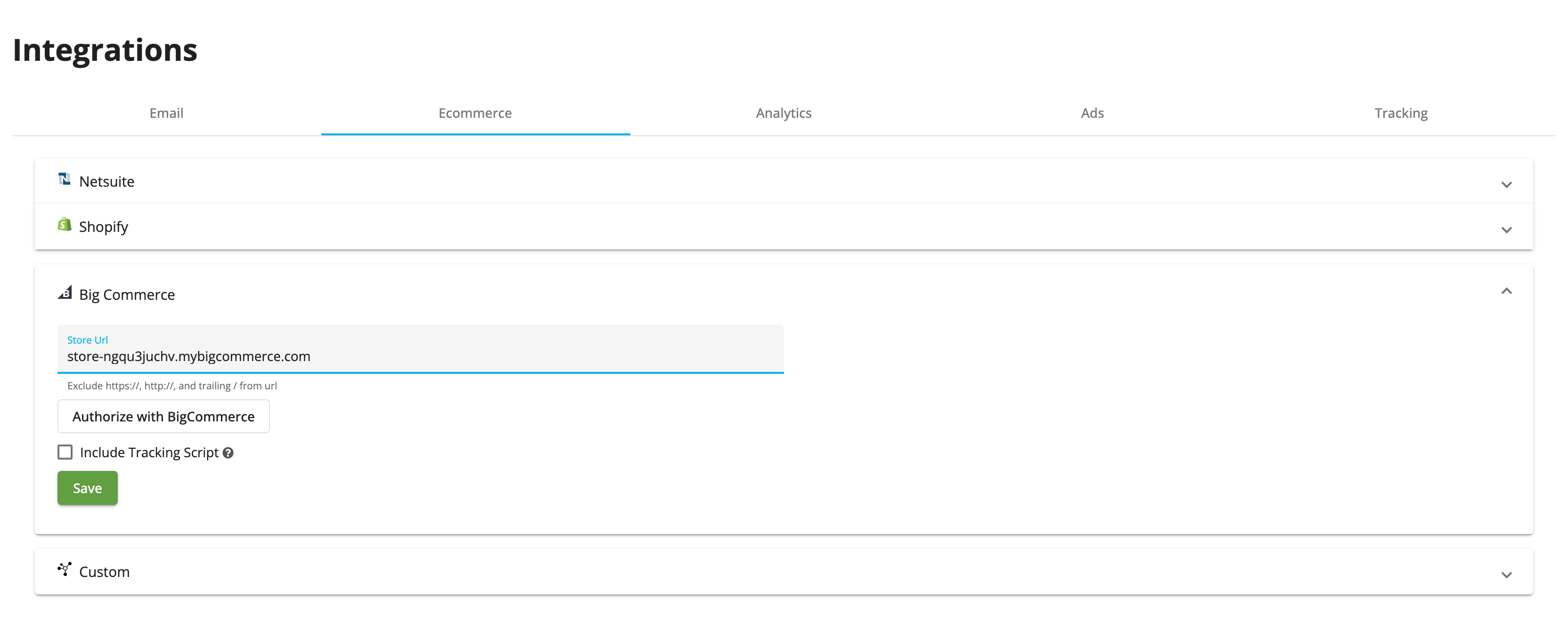
- Optionally check "Include Tracking Script" if you would like the Tadpull Tracker to be automatically added to your store.
- Click the "Authorize with BigCommerce" button. You will be redirected to your BigCommerce store and prompted to login (if not already logged in). Once you are logged in you will be redirected to the Tadpull Pond app listing.
- Click the app listing and then click "Install". Review the app access details, check the compliance checkbox, and click "Confirm". Youwill be redirected to the Tadpull Pond within the BigCommerce admin and prompted to confirm the organization that you are in. This is to ensure you are connecting your BigCommerce store to the proper organization. In most cases you will be in the proper organization and can click "Ok" without selecting a different organization. After verifying the organization you should see an Authorization successful message. If you see an Authorization failed message try re-authorizing with BigCommerce.
- Click "Save" to finish the integration and allow data to start syncing from BigCommerce into the Tadpull Pond.
